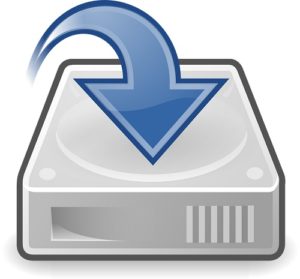 You may well back up your important data, but you probably don’t. It’s something that you know you ought to do, but never quite get around to doing it. Like regular exercise or reading some Dickens. Maybe you never think about backing up your data. But you should a) think about it and then b) do it. ‘Our Mutual Friend’ can wait. Backing up your data cannot and will not.
You may well back up your important data, but you probably don’t. It’s something that you know you ought to do, but never quite get around to doing it. Like regular exercise or reading some Dickens. Maybe you never think about backing up your data. But you should a) think about it and then b) do it. ‘Our Mutual Friend’ can wait. Backing up your data cannot and will not.
They say ‘It’s Easy!’ and ‘You Can’t Go Wrong!!’ Well it’s not and you can. So here’s my advice.
1. Decide which files you would be heartbroken to lose. The chances are it will be only your photographs, any novels you’ve written and any files that you are likely to need again such as teaching notes or presentations that you’ve made. Anything like music files and films can be replaced. You can probably live with losing your emails, and most of the other junk that you’ve accumulated over the years. You might not want to lose these, but it won’t make you feel sick in the stomach like losing all your digital photos.
2. Once you’ve identified these critical files, that you can’t possibly bear to be parted from, then the simple solution is to use a DVD (if you can burn to DVD), a usb memory stick or, if that won’t provide the necessary capacity, then an external hard drive. Copy the files onto your device of choice and then put it somewhere safe. And by safe I mean somewhere that you won’t forget and somewhere that will still be safe if your house burns down. I’m not going to tell you where this place might be, because I don’t know.
3. If you are constantly adding to these files, then you’ll need a way of regularly backing up this data. And the method above won’t work, because you will forget to do it. There are, however, lots of online backup sites to use. They all have advantages and disadvantages. I once used one, and when my computer crashed the encryption key I had been provided with wouldn’t allow me to retrieve all my precious files. This was obviously a major disadvantage. In the end I had to use a data retrieval firm and they got my stuff back (but it cost me about £400).
I’m going to recommend Dropbox but there are others available and the chances are that your Internet Service Provider will be able to help you out. If you are using this method, then it helps if all the files you want to back up are in one big documents folder. It saves you having to go all over your hard drive identifying the individual folders to back up. I call my folder ‘Live Files’ and in there I have my documents, photos, and anything else I really want to keep if disaster strikes. I know that if the ‘Live Files’ folder is backed up, then I’m sorted.
4. Keep an eye on the online backup to ensure that it’s regularly doing its job. It’s no use shouting at it after a hard drive malfunction when the last synchronisation took place eleven months earlier. I know this, because I’ve tried it. I got cross at the online backup and it couldn’t have cared less.
I often create a file called ‘Backup 22/9/11’ or whatever the date is, and then check the following morning that it’s in my ‘Live Files’ online.
It’s not straightforward, it’s not easy and you can’t set these things up and assume that everything is taken care of forever more. But forget running round the block and leave ‘Little Dorrit’. Sort out your backup first.
– John

Comments are closed.